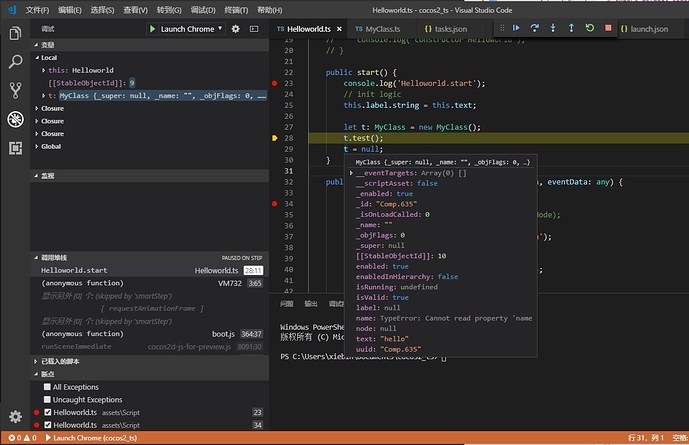Cocos Creator 2.1.0版本
一、 安装 Debugger for Chrome 插件
二、 配置launch.json
{
// 使用 IntelliSense 了解相关属性。
// 悬停以查看现有属性的描述。
// 欲了解更多信息,请访问: https://go.microsoft.com/fwlink/?linkid=830387
"version": "1.0.0",
"configurations": [
{
"type": "chrome",
"request": "launch",
"name": "Launch Chrome",
"url": "http://localhost:7456/",
"webRoot": "${workspaceFolder}/temp/quick-scripts/assets/Script",
"sourceMaps": true,
"trace": "verbose",
"runtimeArgs": [
"--auto-open-devtools-for-tabs"
],
"userDataDir": "${workspaceRoot}/.vscode/chrome",
"pathMapping": {
"/preview-scripts/assets": "${workspaceRoot}/temp/quick-scripts/assets",
"/": "${workspaceRoot}"
},
"preLaunchTask": ""
}
]
}
三、 每次修改代码后焦点到Cocos Creator然后再切回来(我这边参考:文档 配置代码编辑环境-添加 VS Code 编译任务 总是失败,否则可以省去这切换步骤一键 F5 编译调试, preLaunchTask 就是在启动前执行的task)
TypeError: Editor.Compiler.compileScripts is not a function
at D:\dev\CocosCreator\resources\app.asar\editor\lib\preview-server\index.js:1:2308
at Layer.handle [as handle_request] (D:\dev\CocosCreator\resources\app.asar\node_modules\express\lib\router\layer.js:95:5)
at next (D:\dev\CocosCreator\resources\app.asar\node_modules\express\lib\router\route.js:131:13)
at Route.dispatch (D:\dev\CocosCreator\resources\app.asar\node_modules\express\lib\router\route.js:112:3)
at Layer.handle [as handle_request] (D:\dev\CocosCreator\resources\app.asar\node_modules\express\lib\router\layer.js:95:5)
at D:\dev\CocosCreator\resources\app.asar\node_modules\express\lib\router\index.js:277:22
at Function.process_params (D:\dev\CocosCreator\resources\app.asar\node_modules\express\lib\router\index.js:330:12)
at next (D:\dev\CocosCreator\resources\app.asar\node_modules\express\lib\router\index.js:271:10)
at D:\dev\CocosCreator\resources\app.asar\editor\lib\preview-server\index.js:1:1318
at Layer.handle [as handle_request] (D:\dev\CocosCreator\resources\app.asar\node_modules\express\lib\router\layer.js:95:5)
四、 下断点然后 F5 调试
存在的问题:
步骤二中配置launch.json中的 "url": "http://localhost:7456/",通过Creator预览生成url,多开时端口不一样。
喜欢在Chrome中调试的忽喷!